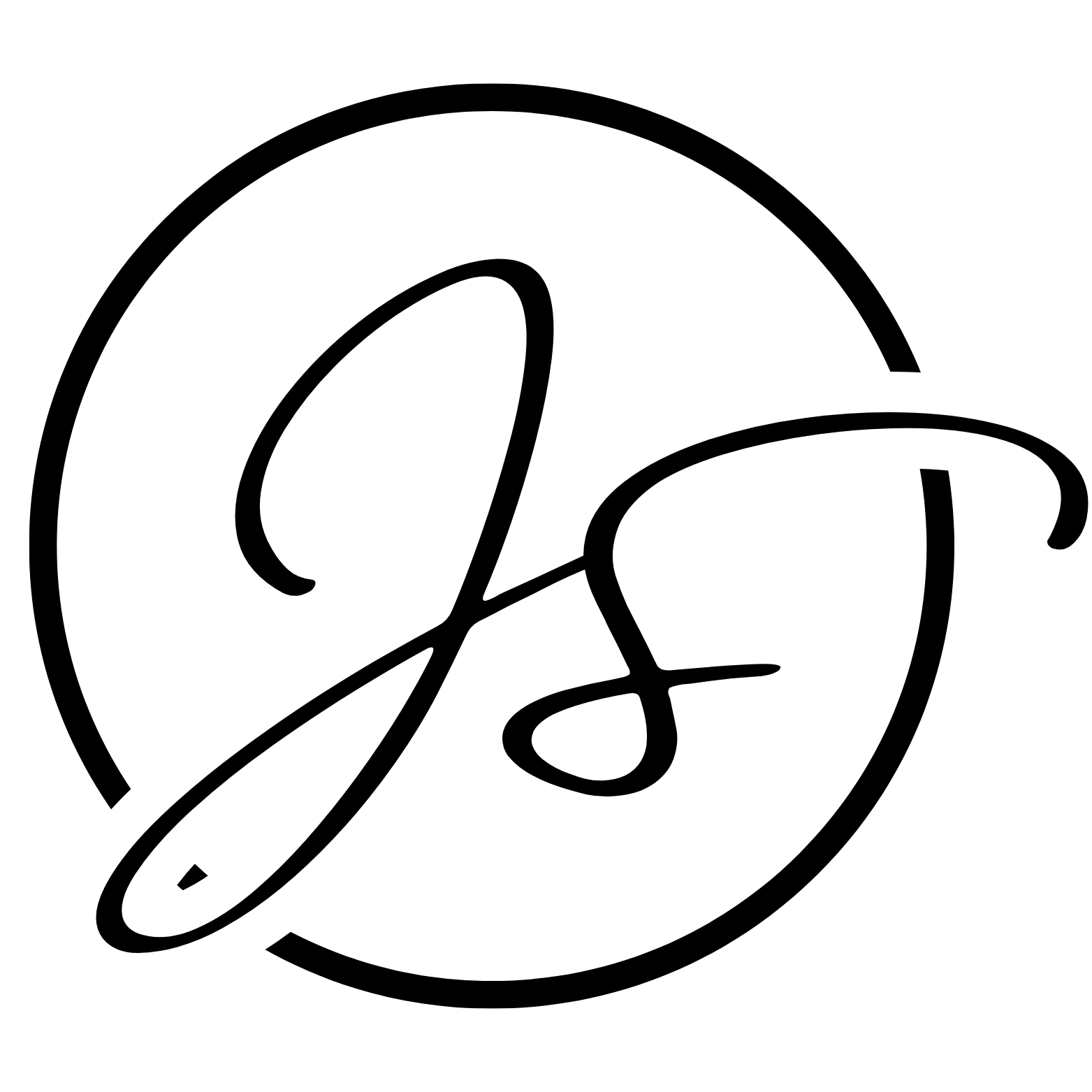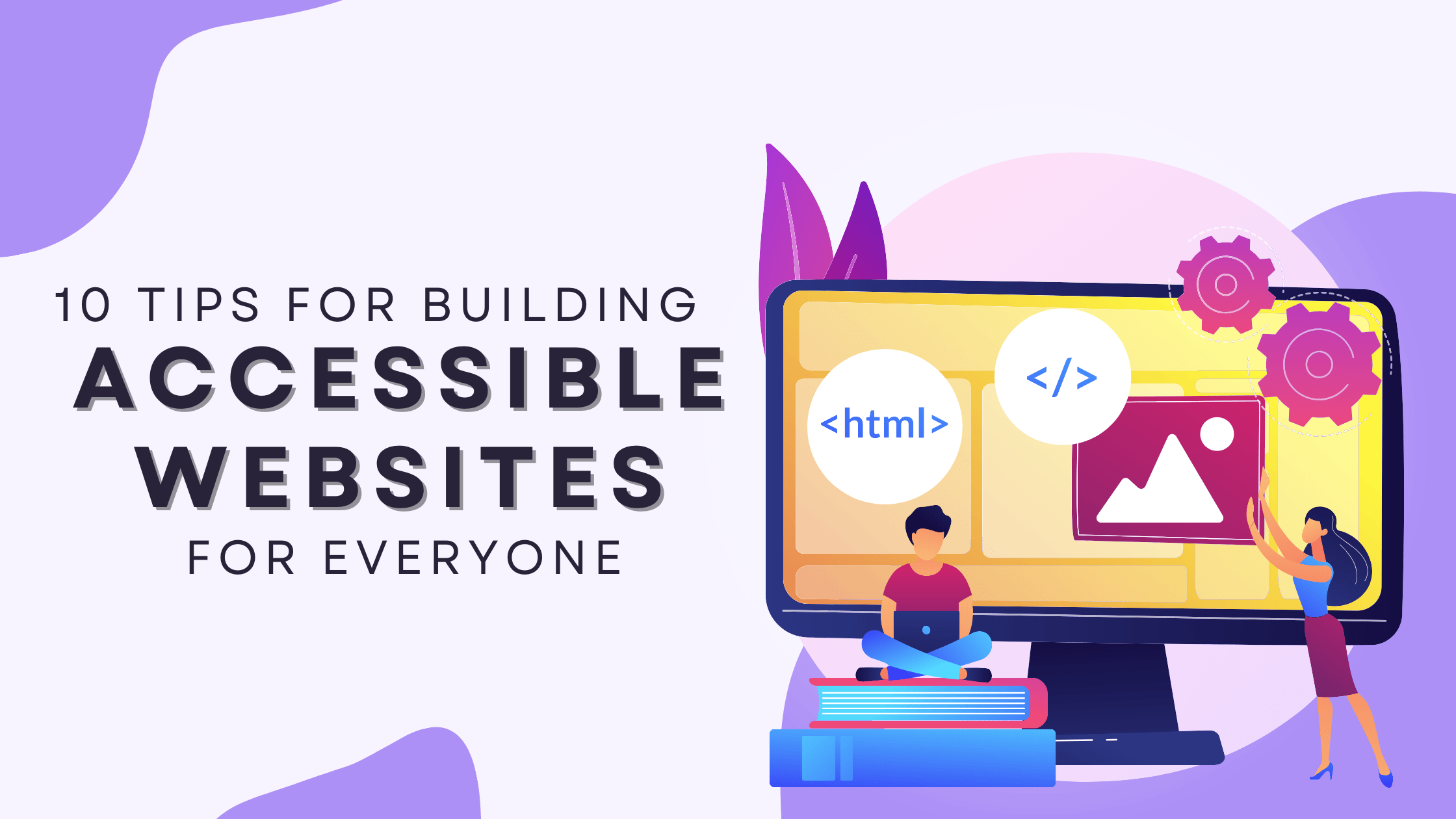The internet is an essential part of modern life, providing a platform for communication, business, entertainment, and information. However, millions of people with disabilities often face significant barriers when trying to access websites. Building accessible websites is not only a moral obligation but also a legal one in many countries. Creating a website that is usable by everyone, regardless of ability, ensures you reach the widest possible audience and provide an inclusive online experience.
In this blog post, we’ll explore 10 actionable tips for building websites that are accessible for everyone.
1. Provide Text Alternatives for Non-Text Content
Images, videos, and other non-text content are great for engagement, but not everyone can interact with them in the same way. Some users rely on screen readers, and if they encounter an image without a description, they’re left wondering what they’ve missed. That’s why providing text alternatives is crucial.
How to Implement:
- Use
alttext for images to describe what the image conveys. For example, if it’s a product image, the alt text could describe the item and its features. - For decorative images that don’t add meaningful information, use an empty
altattribute (alt="") to avoid cluttering the experience with unnecessary details. - Add transcripts for videos and audio files. This benefits not only people with hearing impairments but also anyone in situations where they can’t use sound.
Pro Tip: Keep alt text concise but descriptive enough to convey the image’s purpose.
2. Ensure Keyboard Navigation
Many users, including those with mobility impairments, navigate websites without a mouse, relying solely on a keyboard or other assistive devices. Making sure your website is fully navigable via keyboard is critical for accessibility.
How to Implement:
- Test your website to ensure that all interactive elements (like links, buttons, and forms) can be accessed using the
Tabkey. - Ensure there’s a visible focus state (highlighting) when navigating between elements.
- Avoid using
tabindexunnecessarily, as it can break the natural flow of navigation.
Pro Tip: Try navigating your own website using only the keyboard. If you can’t access certain features, neither can users with accessibility needs.
3. Implement Sufficient Color Contrast
Color contrast is one of the most commonly overlooked aspects of accessibility. Users with visual impairments, including color blindness, may struggle to read text or distinguish between certain elements if the contrast is too low.
How to Implement:
- Use tools like the WebAIM Contrast Checker to test color combinations. The WCAG (Web Content Accessibility Guidelines) recommend a contrast ratio of at least 4.5:1 for normal text and 3:1 for larger text.
- Avoid using color alone to convey meaning. For example, don’t make “required fields” in a form red without also using an asterisk or other visual cue.
Pro Tip: High-contrast designs are beneficial to everyone, improving readability even in low-light environments.
4. Use Semantic HTML
Semantic HTML tags provide meaning to the content beyond just its visual layout, which helps screen readers and other assistive technologies interpret the information correctly. This enhances accessibility while improving SEO.
How to Implement:
- Use appropriate tags like
<header>,<footer>,<article>, and<nav>to structure content logically. - For headings, maintain a hierarchical order (e.g.,
<h1>for the main heading,<h2>for subheadings) to ensure a clear structure for screen readers. - Ensure lists, tables, and forms are properly marked up using
<ul>,<ol>,<table>, and<form>elements respectively.
Pro Tip: Semantic HTML not only benefits users but also search engines, improving your site’s visibility and ranking.
5. Design Focusable and Clickable Elements
Small, hard-to-click buttons or links can be frustrating for users with motor impairments. Ensuring that interactive elements are large enough and easy to click is essential for accessibility.
How to Implement:
- Make sure that buttons, links, and form elements have sufficient size and padding.
- Avoid placing clickable elements too close together to prevent accidental clicks.
- Ensure that interactive elements are focusable via keyboard navigation.
Pro Tip: Implement a :focus state in your CSS that clearly shows when an element is active. This improves the experience for keyboard users.
6. Use ARIA Roles and Landmarks Properly
ARIA (Accessible Rich Internet Applications) roles help assistive technologies understand complex web components that are not inherently accessible. When used correctly, ARIA can enhance accessibility; when misused, it can confuse users.
How to Implement:
- Use ARIA roles to supplement, not replace, semantic HTML.
- Implement ARIA landmarks (
role="banner",role="navigation", etc.) to provide clear regions within the page for screen reader users. - Make use of ARIA attributes like
aria-livefor dynamic content updates, ensuring that screen readers announce changes.
Pro Tip: Only use ARIA when necessary. Always prefer semantic HTML whenever possible for better accessibility.
7. Ensure Forms Are Accessible
Forms are a crucial part of many websites, from sign-ups to checkouts. Ensuring that they are accessible to everyone is vital for a smooth user experience.
How to Implement:
- Always label form fields using the
<label>element, and make sure they are properly associated with the corresponding input fields. - Include clear instructions and error messages. If a form field is required, say so explicitly in both the label and with a visual indicator.
- For complex forms, consider using fieldsets and legends to group related fields together logically.
Pro Tip: Make sure forms can be easily navigated and submitted via the keyboard.
8. Avoid Automatic Content Updates
Automatic updates like sliders, carousels, or pop-ups can disrupt the user experience, especially for people with cognitive disabilities or who use screen readers. Unexpected changes can cause confusion and frustration.
How to Implement:
- Avoid content that updates automatically without user input. If you must include auto-updating content, provide a way for users to pause or stop it.
- For sliders and carousels, ensure that users can manually navigate through the content and that it doesn’t move too quickly.
Pro Tip: Limit the use of auto-playing videos or other media. If they are necessary, always provide an option to pause or mute.
9. Add Captioning and Transcripts to Multimedia
Video and audio content is highly engaging, but it’s inaccessible to users who are deaf or hard of hearing if there are no captions or transcripts available.
How to Implement:
- Provide closed captions for all video content. Captions not only help users with hearing impairments but also improve comprehension in noisy environments.
- For audio content, like podcasts, offer a full transcript.
Pro Tip: If possible, make captions customizable, allowing users to change font size or background color for better readability.
10. Test with Accessibility Tools
Once you’ve implemented accessibility features, it’s crucial to test your site to ensure everything works as expected. Testing with real users who rely on assistive technologies is ideal, but there are also plenty of automated tools available.
How to Implement:
- Use tools like Lighthouse, WAVE, or AXE to scan your website for accessibility issues.
- Test your site using screen readers (like NVDA or VoiceOver) and keyboard-only navigation.
- Regularly review your accessibility compliance with WCAG guidelines.
Pro Tip: Accessibility isn’t a one-time task. Regularly update and test your website as new content or features are added.
Conclusion
Building accessible websites benefits everyone, not just users with disabilities. It improves usability, boosts SEO, and ensures that your content is available to the widest possible audience. Following these 10 tips will help you create a website that is not only compliant with accessibility standards but also provides a superior experience for all users.
By making small, intentional changes, you can make a big difference in the way people interact with your website.